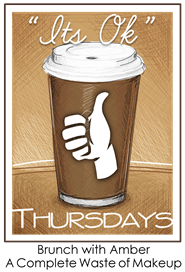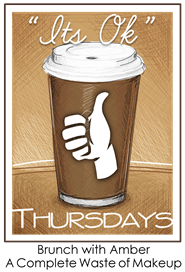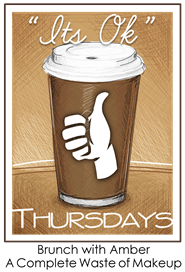Want to learn how to add one of those Pin it buttons so that it automatically shows on each blog post? It's easy, let me show you how!
Step 1: From your blogger dashboard, click on "Settings". Then select "Template".
Step 2: Click on Edit HTML.
Step 3: Click the box to add a check mark where it says "expand widget templates".
Step 4: Find the text in the html coding that says <div class='post-footer'>.
Immediately after that, paste this code:
<div style="float: right; margin: 4px;"><a href="javascript:void((function(){var%20e=document.createElement('script');e.setAttribute('type','text/javascript');e.setAttribute('charset','UTF-8');e.setAttribute('src','http://assets.pinterest.com/js/pinmarklet.js?r='+Math.random()*99999999);document.body.appendChild(e)})());"><img alt="Pin It" class="aligncenter" src="http://img.photobucket.com/albums/v419/green_tea/pin.jpg" /></a></div>
Step 5: Select "save template" and you should now have a Pin It button on each blog post!
_______________________________________
To use your own image, replace the image code in the html above with this:
http://img.photobucket.com/albums/v419/green_tea/pin.jpg
To add the Pin it button to the left side instead of the right:
Replace <div style="float: right; margin: 4px;"> coding with just <div>.