Want to learn how to add one of those Pin it buttons so that it automatically shows on each blog post? It's easy, let me show you how!
Step 1: From your blogger dashboard, click on "Settings". Then select "Template".
Step 2: Click on Edit HTML.
Step 3: Click the box to add a check mark where it says "expand widget templates".
Step 4: Find the text in the html coding that says <div class='post-footer'>.
Immediately after that, paste this code:
<div style="float: right; margin: 4px;"><a href="javascript:void((function(){var%20e=document.createElement('script');e.setAttribute('type','text/javascript');e.setAttribute('charset','UTF-8');e.setAttribute('src','http://assets.pinterest.com/js/pinmarklet.js?r='+Math.random()*99999999);document.body.appendChild(e)})());"><img alt="Pin It" class="aligncenter" src="http://img.photobucket.com/albums/v419/green_tea/pin.jpg" /></a></div>
Step 5: Select "save template" and you should now have a Pin It button on each blog post!
_______________________________________
To use your own image, replace the image code in the html above with this:
http://img.photobucket.com/albums/v419/green_tea/pin.jpg
To add the Pin it button to the left side instead of the right:
Replace <div style="float: right; margin: 4px;"> coding with just <div>.

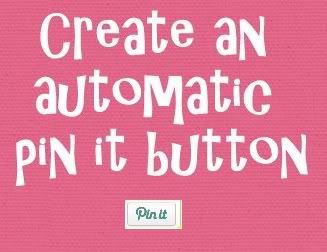

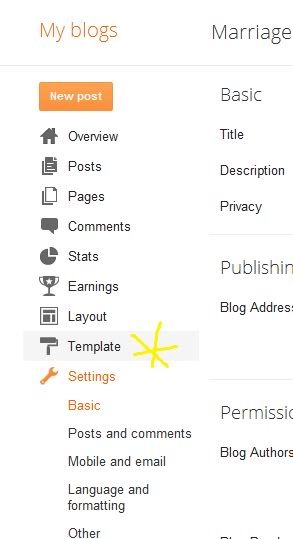
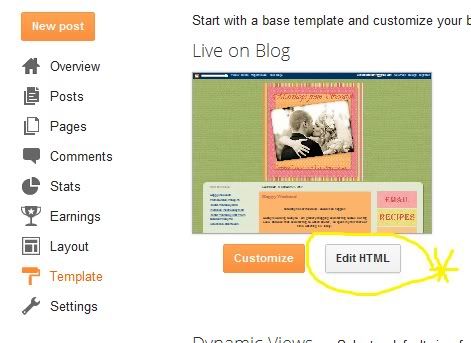
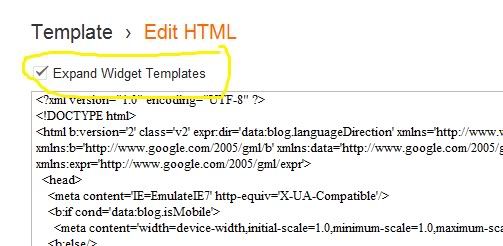

Thanks for the tip!!!
ReplyDeleteThanks for sharing this, it would be nice if everyone had a Pin It button on their blog posts. I have been creating the button for each blog post, I have Word Press, would be nice if I could just paste that code somewhere and not have to make a button each time.
ReplyDeleteWhy thank you!!! I've always wanted to do this and now I know how..btw i have changed my blog name and url name! I will have a new button soon, but for now my FlourNFriends won't be working anymore :( my new url name: MrsBGreenJeans@blogspot.com
ReplyDeleteThank you! that worked perfectly!
ReplyDeleteThanks, I really wanted to know how to do that.
ReplyDeleteThanks so much for the tutorial. I have been wanting to add that button for a while now.
ReplyDeleteWOW that was so helpful...as a new blogger I REALLY appreciate this!!!
ReplyDeleteGreat tip! Thank you!!
ReplyDelete~Elena
http://acasarella.blogspot.com
Yay! It worked. :) Thanks again!!
ReplyDeleteAwesome! thank you for sharing!
ReplyDeleteThank you very much
ReplyDeleteCan we change the colour? Thanks :)
ReplyDeleteOMG litarally saved my life!!! Thanks!
ReplyDeleteVery helpful tutorial! Thank you!
ReplyDeleteThank you for this...I used it an it's just PERFECT!
ReplyDeleteThank you so much...it looks great! I was wondering, is there any way to only add it to individual posts and not the home page too? I want readers to only pin individual blog posts...not the my home page.
ReplyDeleteI am so proud to say it worked! Thanks so much!
ReplyDelete